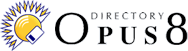Getting to know Directory Opus
|
|
 Introduction
Introduction
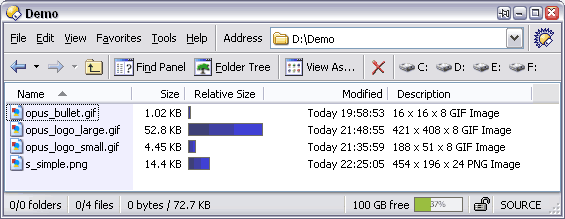
|
| A reasonably minimal Opus configuration. |
|---|
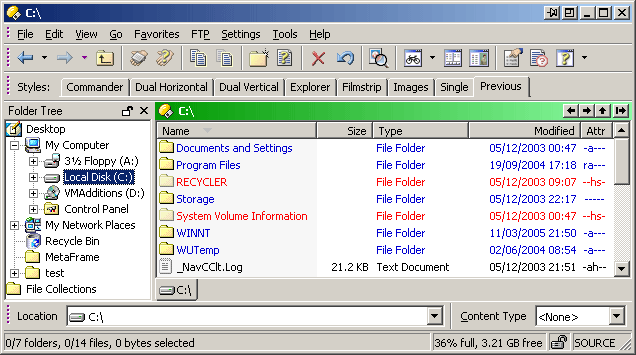
|
| Opus looks like this out of the box. Despite all the extras, if you know Explorer you'll be able to start using Opus immediately. |
|---|
Directory Opus is a file manager, and then some. Explaining what's so special about it is difficult because Opus is the sum of many parts. A refined toolbox that can improve the way you use your computer. Flexible. Configurable. Powerful.
But all that's a bit vague.
This article aims to show you some real-world examples of what Opus can do, from the big features you may wonder how you lived without, to the neat little things that only save a couple of mouse-clicks but which you use many times a day.
This is by no means a complete list, nor an objective one. I've omitted things which are killer features for some because this isn't supposed to be a list of everything Opus can do. The beauty of Opus is that you're given a big box of tricks to use as you like. Opus doesn't force you to work in a particular way; instead, you configure Opus to work the way you want and it will bend over backwards to suit you. Or forwards, if you prefer.
I hope the next few pages give you a better idea of what Opus does and a desire to try it and explore it for yourself.
 Configuration
Configuration
Let's start with a brief look at configuration in Directory Opus. I'm barely going to skim the surface because there's no need to duplicate the online help, 200-page manual and web forum which already exist to explain everything in detail.
Menus and toolbars are completely customisable. Adding new buttons and removing unwanted ones is easy. Drag & drop buttons from a categorised list of over 180 pre-defined commands or create your own using the internal language, demonstrated later.
Adding pre-made buttons to your toolbars is trivial. To learn more about button editing,
see my Toolbar Editing video (zip)
and Gus's detailed, step-by-step
guide to creating custom drive buttons.Buttons can launch other programs, passing them details such as the selected files or the directory you're working from. This means you can use Opus to automate other applications. Batch process everything in the current directory. Burn the selected files to a CD-ROM using Nero. DCC files to people via mIRC... You can do it directly from your file manager at the click of a button.
Multiple internal and external commands can be chained together on a single button to execute complex tasks.
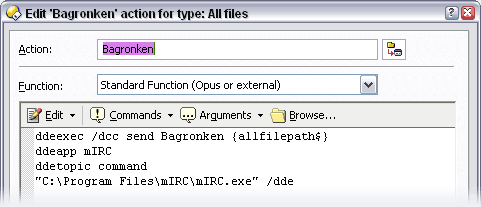
Opus buttons, menus and hotkeys can automate other programs. You can assign hotkeys to any command, internal or external. You can set any or all hotkeys to be system-wide so that they still work when another program has the keyboard focus, even if there are no Opus windows open at the time. Hotkeys can be associated with toolbar buttons or defined independently as required.
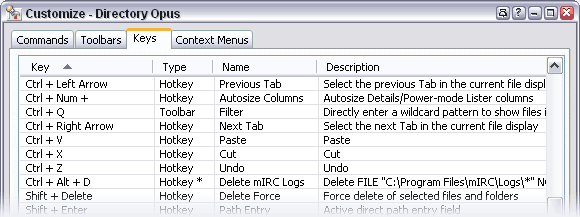
The Opus hotkey editor. 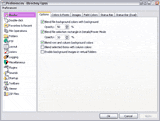
Preferences dialog Opus has a vast Preferences dialog where you can tweak just about everything. For many, the first pleasure of using Opus is going through all the options and setting them exactly as they want. Others will use the default settings and only venture into the Preferences dialog when they need to change something. Whichever group you fall into, you'll find settings to suit you.
Preferences range from the essential, such as which folder is displayed for new windows (I want the Desktop but maybe you want the last used folder), right down to the tweak level: Don't want to be asked for confirmation when overwriting a read-only file? No problem. Want the full path in titlebars or just the folder name? It's up to you. And yes, you can get the Opus icon in cornflower blue.
How Opus looks is very much up to you. You can move most of the elements around or turn them off completely. Pick your own fonts, colours, icons and background graphics or go with the standard Windows look. Tabs at the top or bottom? Lots of small thumbnails or a few big, detailed ones? Whatever suits you best. Want a bar graph in the status bar showing how much of a blank CD the selected files will use up? Knock yourself out.
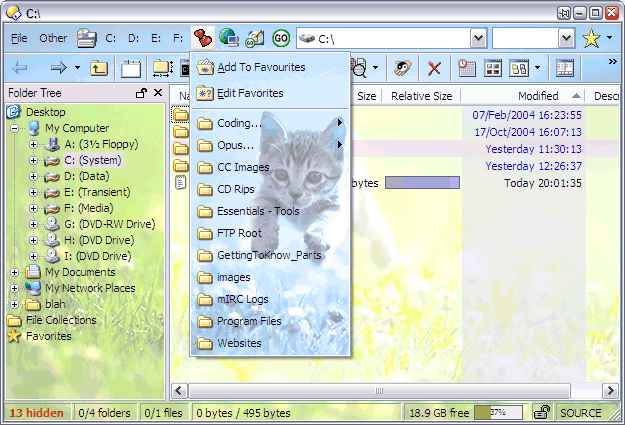
If you really want to make Opus look like this, you can.
Opus looks how you want it to look and files how you want it to file.
We'll come back to configuration in the Custom Button Examples section but let's first look at some of the Big Features in Opus, on the next page...