
|
Text-File ThumbnailsPlugin for Directory OpusGenerates thumbnails which show the contents of text files. Directory Opus is a file manager for Windows. Read my guide, Getting to know Directory Opus, for an introduction. |
This plugin makes Directory Opus show thumbnails for text files. The thumbnails include the actual contents of each file so that you can see the first few lines without having to open the preview panel or a text editor.
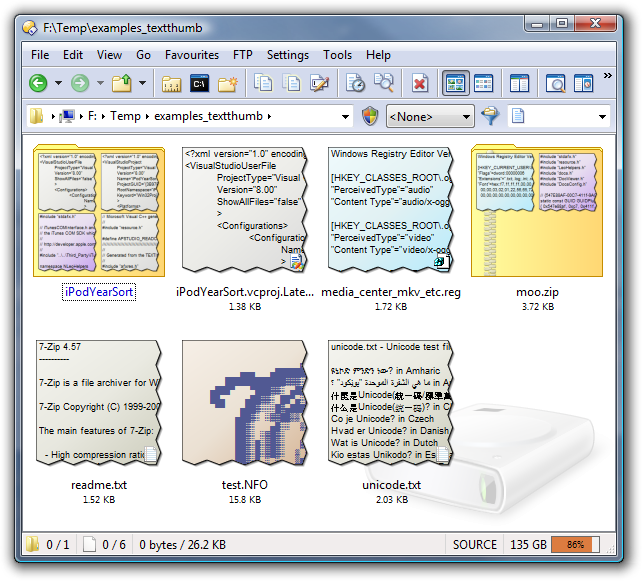 |
| Various text-file thumbnails generated by the plugin. |
|---|
With the plugin installed, switching Opus to Thumbnails mode will give you an overview of several files at once. You can also add the thumbnails to the Info Tips which appear when you hover over files, providing a convenient way to peek at file contents without opening the viewer pane. Text-file thumbnails also appear in the File-Replace dialog and help you avoid overwriting unrelated files that happen to have the same name.
Another feature of the plugin is the ability to colour-code thumbnails by their file extensions so that you can easily focus on files of a particular type while in thumbnails mode. (Directory Opus also also lets you assign different colours to file names for different file types.)
The plugin supports normal ASCII files (where a code page can be specified if desired), Unicode text files (including Windows XP .reg files) and files within archives. Rather than relying on file extensions, the plugin examines the contents of files to determine whether or not they contain text. You can exclude or customize thumbnails for specific file extensions and also exclude files which begin with certain character strings.
Directory Opus 9:
The latest version of the plugin is packaged with Directory Opus 9 itself.
If your copy of Directory Opus 9 is up-to-date then you do not have to download or install anything extra as you already have the latest version of the plugin.
Directory Opus 8:
Version 1.2.0.1 of the plugin is the last version which works with Directory Opus 8.
Version 1.2.0.0 of the plugin was packaged with the last version of Directory Opus 8 (8.2.2.5) so you should already have the plugin but not the latest version.
Follow the steps below to update the plugin:
Download either the Unicode or ANSI version of the plugin.
(You should download the version that matches your version of Opus. If you are not sure which version of Opus you have, go to Help > About Directory Opus and look at the version number. If there is a U at the end then you have the Unicode version; otherwise you have the ANSI version. For example, if you see Version 8.2.2.5 U then you have the Unicode version.)
Unicode: dopus8_textthumb_1201_unicode.zip (PGP sig) ANSI: dopus8_textthumb_1201_ansi.zip (PGP sig) These are for Directory Opus 8 only. If you have Directory Opus 9 or above then you are reading the wrong section!
Exit Directory Opus.
(Unless configured otherwise, Opus will continue to run even after all its windows are closed. See: How to Exit Directory Opus.)
Copy textthumb.dll from the zip to the Viewers sub-directory of your Opus installation.
(Opus is installed to C:\Program Files\GPSoftware\Directory Opus by default.)
If you have installed the German version of Directory Opus then go into the Viewers\Deutsch sub-directory and delete textthumb.dll to prevent the old translated version from clashing with the newer English version.
Restart Directory Opus.
Directory Opus 6:
There is no version of the plugin which works with Directory Opus 6.
You can include text-file thumbnails in the Into Tips that appear when you hover over files with the mouse.
(For keyboard users, holding the Ctrl key down for a few seconds is another way to display the Info Tip for the active file.)
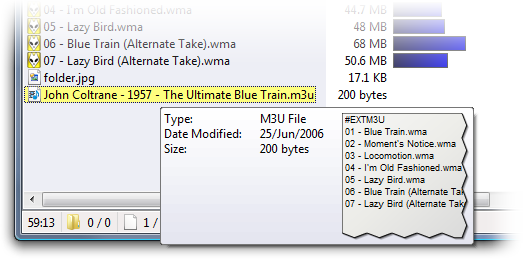 |
| Text-File Thumbnail in an Info-Tip. |
|---|
Follow these steps to this set up:
- Go to Settings > File Types in Opus.
- Double-click the All Files type at the top of the list.
- Select the Info Tip tab.
- Add {thumbnail} to the Info Tip defintion.
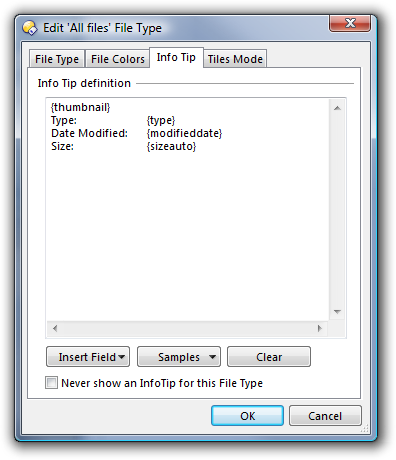 |
| Your Info-Tip definition should look something like this. |
|---|
You can configure various aspects of the plugin via Settings > Preferences / Plugins / Viewers.
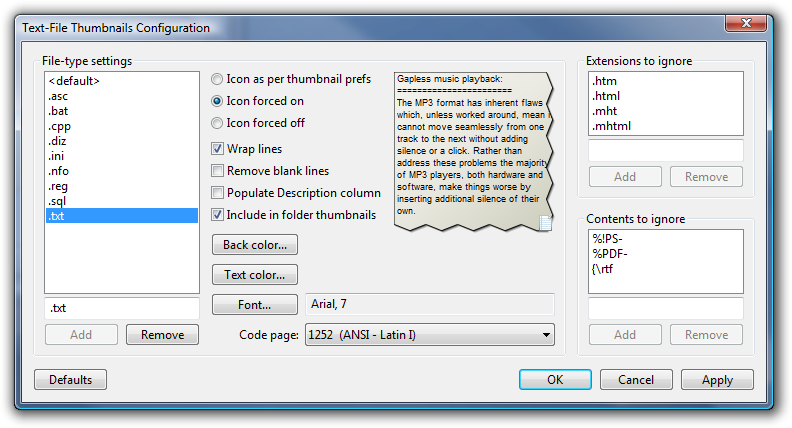 |
| Text-File Thumbnails configuration. |
|---|
You can define different settings for different file extensions. The <default> settings will be used for files which don't match one of the explicitly configured extensions. All of the other options in the File-type settings section apply to the currently selected extension. When you Add a new extension it will copy the currently displayed settings.
The thumbnail for a file can include the file's small icon in bottom-right corner. This is a general option which you can confiure in Opus's Thumbnail preferences. The Text-File Thumbnails plugin allows you to override the general option for particular file extensions. Icon as per thumbnail prefs means the icon appears if you have Opus set to display icons in the corner of thumbnails. Icon forced on forces the icon to be displayed even if Opus is configured not to. Icon forced off forces the icon not to be displayed.
Wrap lines causes wide lines of text to wrap to the next line instead of running off the right-hand edge of the thumbnail.
Remove blank lines strips out blank lines so you can see more data per thumbnail. (Note that the lines have to be completely empty, including no spaces or tabs, and the Wrap Lines option can sometimes cause blank lines to be added.)
Populate Description column causes Opus to display the first part of text-files in the Description column of Details and Power mode. This can be useful for quickly seeing what's in a file without generating a thumbnail, but it can also look quite messy. It is off by default.
Include in folder thumbnails specifices whether text-file thumbnails should appear as part of folder thumbnails. If you would rather not see text files included in the four sub-images inside your folder thumbnails then turn this off. Note that hidden files are never included in folder thumbnails.
Back color... allows you to change the background colour.
Text color... allows you to change the colour of the font.
Font... allows you to change the typeface and size of the text.
Code page allows you to specify the code page for 8-bit text documents. The text will be converted to Unicode according to the specified code page before being drawn into the thumbnail.
If you click the Example Image it will cycle through a few different sample texts which let you test the options on different types of data.
The Extensions to ignore section allows you to tell the plugin not to generate thumbnails for certain file extensions. The Contents to ignore section allows you to tell the plugin not to generate thumbnails for files which start with certain data. The plugin automatically ignores files that don't appear to be text; however, some files look like text but, when viewed as plain-text, either show nothing meaningful or would be better viewed in some other way. By default HTM and HTML files are ignored because many people prefer to have proper webpage thumbnails rendered via Opus's Shell Image Extraction support. Files begining with the markers for Adobe Illustrator, PDF and Rich Text Format documents are also ignored. You can add or remove filters from either list as you please.
Version 1.3.0.21 (19th February 2016):
- Increased the size of data used when deciding if a file is text or not.
Version 1.3.0.18:
- The "Include in folder thumbnails" option is now off by default for most extensions. Old configs are updated automatically.
Version 1.3.0.15 (22nd May 2009):
- Comes with Directory Opus 9.1.2.0.
- Fix for potential error with icon rendering in the config window's preview display.
Version 1.3.0.14 (23rd April 2008):
- Requires, and comes with, Directory Opus 9.1.0.4 or above.
- 64-bit support.
- USB-Mode support.
- Localised into the same languages as Opus itself.
Version 1.2.0.1 (16th October 2005):
- Last version that works with Directory Opus 8.
- Further improvements to drawing speed.
- There is now a Unicode version of the plugin which means it will work with non-ANSI filenames under the Unicode version of Directory Opus.
- Fixed issue where certain file contents caused Debug builds to fail and may have produced strange behaviour in Release builds.
Setup program for automatic installation and removal. Setup includes Unicode and ANSI versions of the plugin as well as the source code.
Version 1.2.0.0 (10th October 2005):
- Comes with Directory Opus versions 8.2.0.0 to 8.2.2.5
- Support for dynamic thumbnail resizing wihch was added in Directory Opus 8.2.0.0. Text-File Thumbnails are now regenerated for each size rather than being scaled down from 256x256 so that the font size remains constant.
- Improved drawing speed.
Version 1.1.0.4 (29nd June 2005):
- Fixed potential crash in image scaling routine. (Not known to have caused a problem but fixed anyway.)
- When gradient-fill was not available the plugin used to fill the background with white; it now uses the configured background colour.
Version 1.1.0.3 (29nd August 2004):
- Initial public release.
The plugin's C++ source code is available from the Pretentious Name Opus Plugin Source page.
